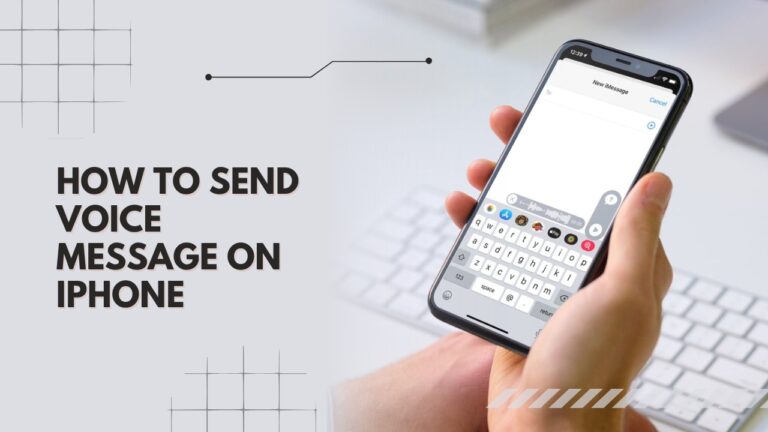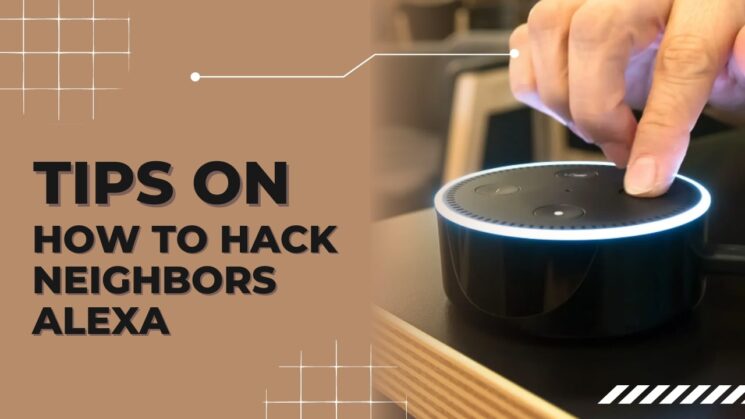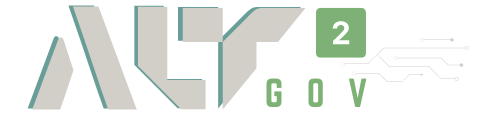In this digital age, communication has evolved beyond text messages and emails. With the iPhone’s advanced features, sending voice messages has become a popular and convenient way to express oneself. Whether you want to add a personal touch to your conversations or simply avoid typing, sending voice messages on your iPhone is a simple and effective way to communicate.
In this blog post, we will walk you through the step-by-step process of sending voice messages on your iPhone, exploring different methods and providing helpful tips for an enhanced messaging experience.
Understanding Voice Messages on iPhone
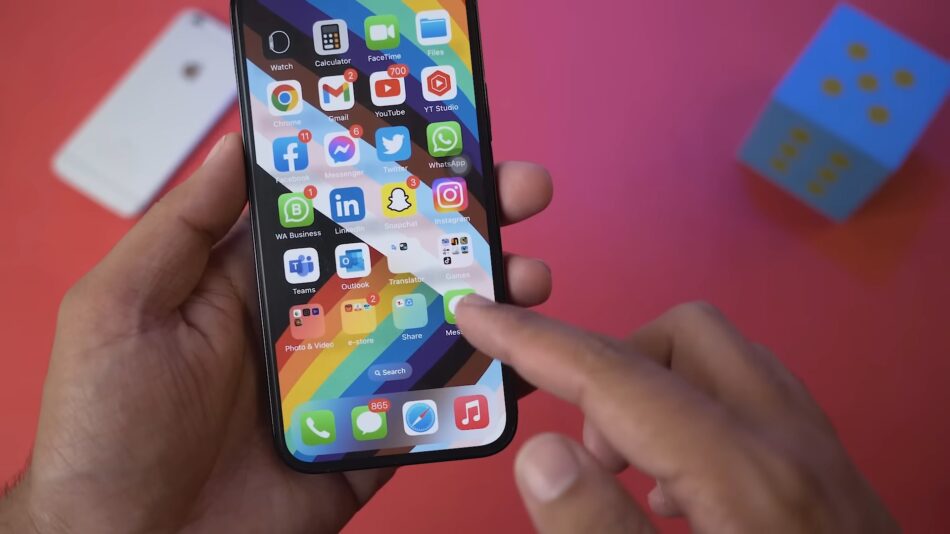
Voice messages, also known as audio messages, allow you to send short recordings of your voice to your contacts through various messaging apps on your iPhone. These audio snippets can be a fun, expressive, and efficient way to convey your emotions, making your conversations more engaging and personal.
Finding the Right App to Send Voice Messages
Before we delve into the process of sending voice messages, ensure you have a compatible messaging app that supports this feature. The built-in Messages app on your iPhone allows you to send voice messages effortlessly.
How to Send a Voice Message on iPhone
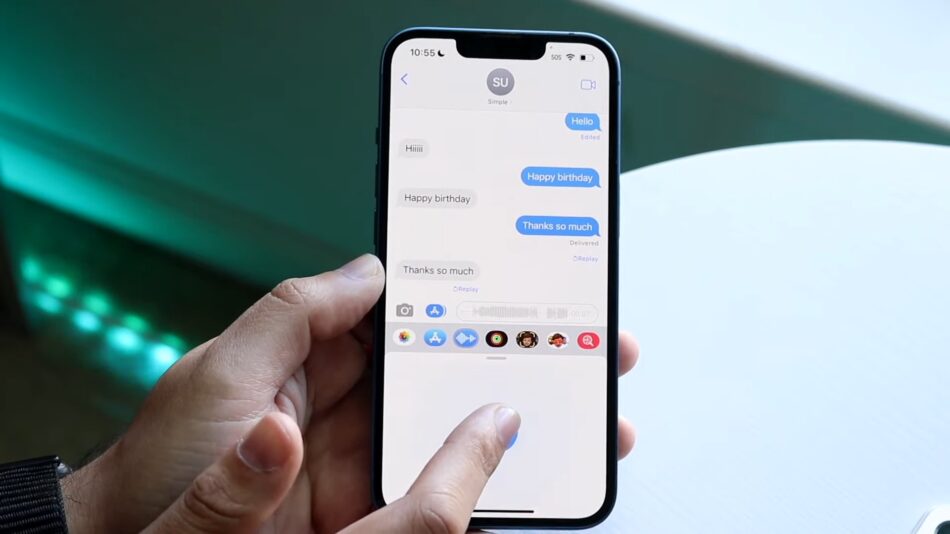
Follow these steps to send a voice message on your iPhone using the Messages app:
- Open the Messages App: Locate the Messages app on your iPhone’s home screen and tap to open it. The app is denoted by a green speech bubble icon with white lines inside.
- Choose a Conversation: Select the conversation with the contact to whom you want to send the voice message. If you need to start a new conversation, tap the compose button (a square icon with a pencil) at the top-right corner of the screen, and then choose the contact you wish to message.
- Access the Audio Recording Feature: To begin recording your voice message, tap and hold the microphone icon located to the right of the text input field. While holding the icon, speak clearly into the microphone. The message will automatically be sent when you release the microphone icon.
- Review and Edit (Optional): If you wish to review your message before sending it, slide your finger up while holding the microphone icon to lock the recording. You can then listen to the message and edit it if needed. To cancel the recording, simply slide your finger to the left and release.
- Send the Voice Message: Once you are satisfied with the recording, release the microphone icon to send the voice message to your contact.
- Receiving and Listening to Voice Messages: When you receive a voice message from someone, it will appear as an audio file in the conversation. To listen to the message, tap on the play button next to the message, and the audio will start playing.
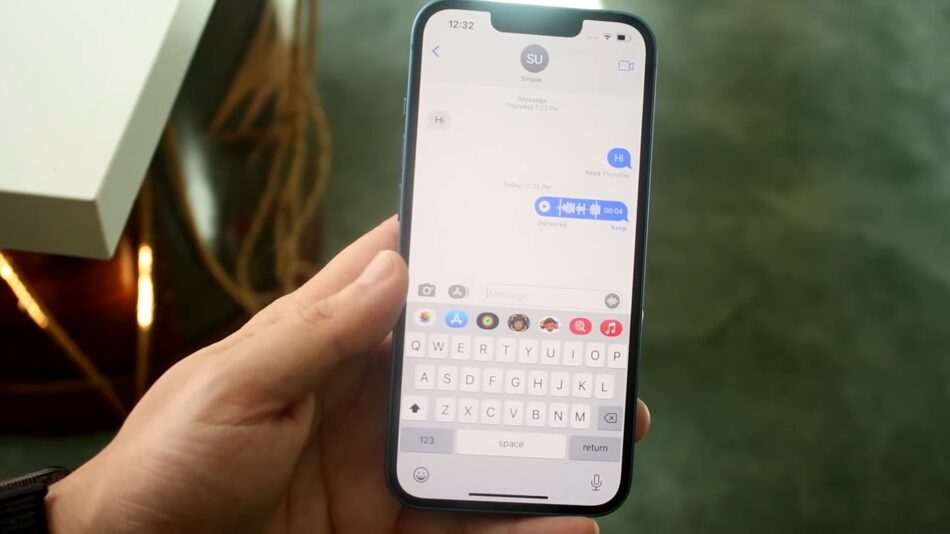
Tips for Sending Voice Messages Effectively
Here are some tips to make your voice messages more effective and enjoyable for the recipients:
a) Speak Clearly and Concisely:
Ensure that your voice message is clear and easy to understand. Avoid mumbling or speaking too fast. Speak at a moderate pace, enunciating your words to deliver your message effectively.
b) Keep It Short:
While voice messages can be more expressive than texts, try to keep them concise. Short voice messages are often preferred as they are convenient to listen to and respond to.
c) Avoid Background Noise:
Find a quiet place when recording your voice messages to minimize background noise interference. This ensures that your message is heard clearly without distractions.
d) Emphasize Emotions:
Voice messages are an excellent way to convey emotions. Use your tone of voice to express excitement, joy, concern, or any other emotion appropriate to your message.
Sending Voice Messages via Third-Party Apps
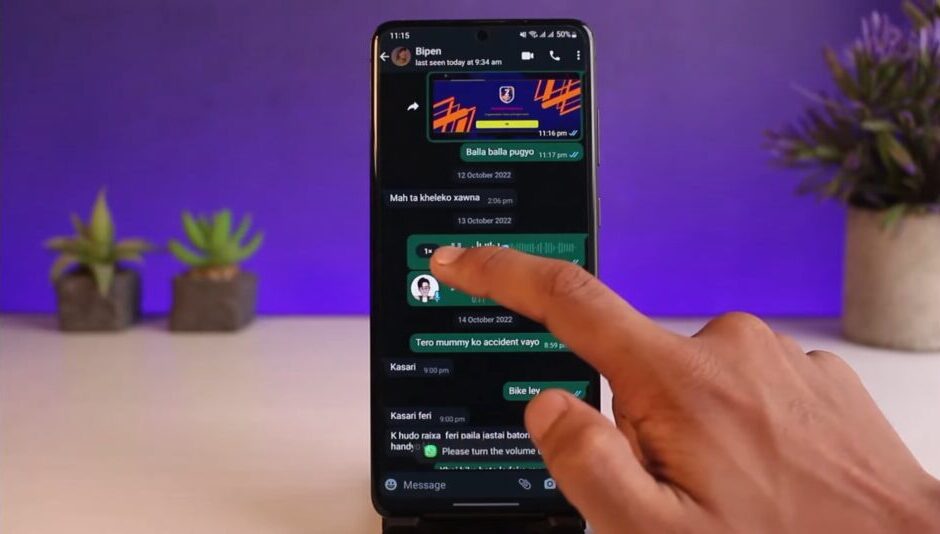
Apart from the native Messages app, several third-party messaging apps also support voice messages on the iPhone. Some popular options include WhatsApp, Telegram, and Facebook Messenger. The process of sending voice messages on these apps is often similar to the one described earlier for the Messages app.
Troubleshooting Voice Message Issues
If you encounter any issues while sending or receiving voice messages, consider the following troubleshooting steps:
- Check Internet Connection: Ensure you have a stable internet connection as voice messages are typically sent and received over the internet.
- App Updates: Update your messaging app to the latest version to ensure compatibility with the latest iOS features.
- Restart App and Phone: Sometimes, restarting the messaging app or your iPhone can resolve temporary glitches.
- Storage Space: If you experience difficulty in sending voice messages, check if your iPhone has sufficient storage space available.
Conclusion
Sending voice messages on your iPhone is a fantastic way to communicate more expressively and personally with your contacts. With the built-in Messages app and various third-party messaging apps, you can easily record and send audio messages with just a few taps. Remember to follow the tips provided to make your voice messages more effective and enjoyable for the recipients.
Now that you have learned how to send voice messages on your iPhone, go ahead and add a unique touch to your conversations by sending voice snippets filled with your personality and emotions. Happy messaging!
FAQs
Are there any restrictions on the length of voice messages?
The length of voice messages can vary depending on the messaging app you are using. Some apps may have time limits on voice messages, while others may allow longer recordings.
Can I save voice messages on my iPhone for future reference?
Yes, some messaging apps allow you to save voice messages within the conversation. Additionally, you can back up your messages to iCloud, ensuring your voice messages are not lost.
Can I send voice messages internationally?
Yes, you can send voice messages internationally using messaging apps with internet connectivity. However, consider the data usage and charges that may apply if you are using mobile data or roaming.
Are there any privacy concerns with sending voice messages?
As with any digital communication, it’s essential to consider privacy. Make sure you trust the recipient before sending personal or sensitive information through voice messages.
Can I send voice messages on older iPhone models?
Yes, voice messaging is a feature available on most iPhone models. However, ensure your iPhone is running on a compatible iOS version to access this functionality.
How can I disable voice messaging if I no longer want to use it?
If you no longer want to use voice messaging, you can disable this feature in the settings of the messaging app you are using. Look for options related to voice messages and turn them off.